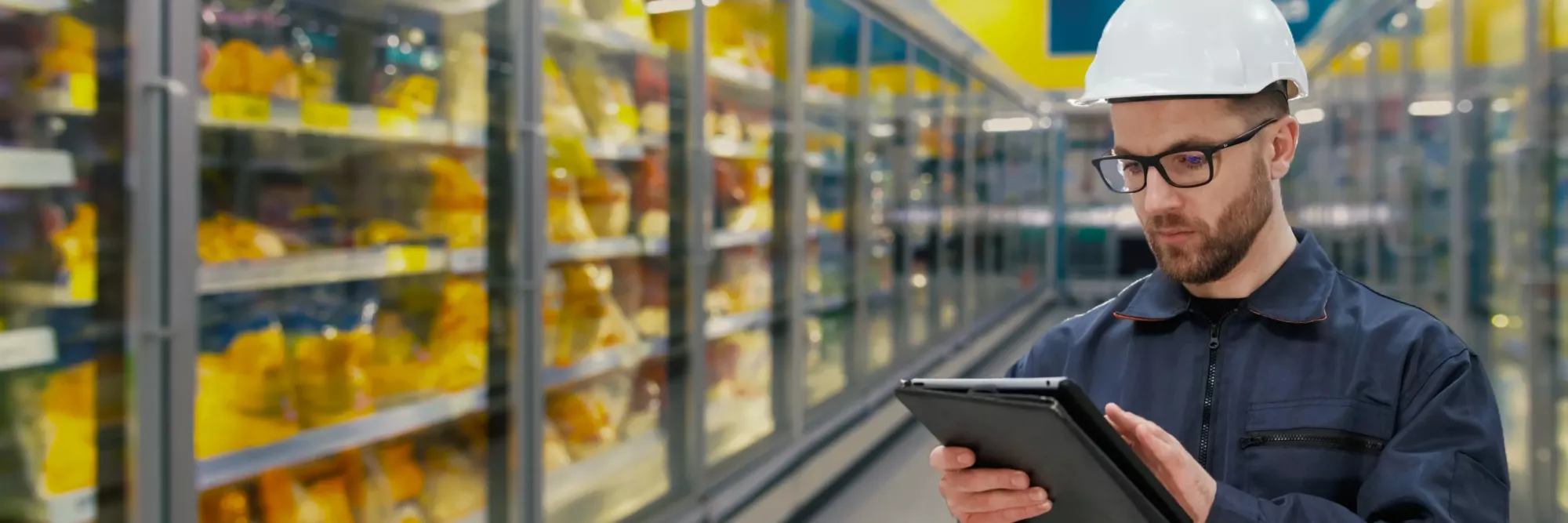Peace of Mind for Temperature MonitoringFridgeAlert™ is an industrial-grade temperature monitoring system that features a convenient touch screen. Connection types include a Type-K 3.5″ Touchscreen Display |
 |
The FridgeAlert is built for industrial-grade temperature monitoring of coolers and freezers in production facilities, warehouses, restaurants, c-stores, schools, arenas, hotels, event centers, grocery stores and moreThis cloud-flexible solution keeps costs low and works with a variety of IT or industrial systems for data storage and analysis |
Smart Alerts are perfect for typical issues in fridge/freezer monitoring:Eliminate false alarms with highly customizable alert triggers
|
Easy 15-Minute InstallationThe FridgeAlert is essentially plug-and-play—and setting up the logic is even easier. Any existing sensors are also likely compatible |
|
|
Step 1: Connect Power & Sensors Step 2: Connect to Your Network
After establishing a connection, tap the “Back” button, then tap “Reboot.” Tap the “Info” tab after the reboot process to verify the IP address. Step 3: Set Up Fridges/Freezers & Alarms Optional: Connect to the ControlByWeb Cloud |
|
Ensure peace of mind with FridgeAlert™—the ultimate temperature monitoring solution
With versatile connectivity options and an intuitive touch screen, it’s ideal for any setting from restaurants to schools. Keep your environment secure with or without a cloud connection. Install FridgeAlert™ today and take control of your temperature monitoring needs!The FridgeAlert™ is purpose-built to monitor fridge and freezer systems. It offers smart monitoring to avoid false alarms and battery backup to continue logging temperature data while alerting of any power outages. FridgeAlert is easy to set up and features a large touchscreen display for at-a-glance information.FridgeAlert offers wireless capability with a built-in, low-power LTE-M cellular radio. Cellular models with an annual data plan include a dual SIM that provides combined coverage through AT&T and T-Mobile, automatically switching between the two for the best coverage