Matrikon OPC Explorer is a versatile OPC client that comes with all Matrikon OPC servers, providing users with a reliable way to test the software’s features
A&E Explorer is a tool designed for integrators, developers, and anyone working with OPC Alarms and Events. It helps test and troubleshoot OPC A&E servers and also supports OPC DA for real-time connections.
| Besides connection testing, it offers advanced features like server load testing, secure server identification, and configuration testing |
 |
A&E Explorer shows users which OPC interfaces their server supports It supports DA, HDA, Alarms and Events (A&E), and OPC Security, allowing users to securely log in and access server data. |
Experience effortless OPC testing with Matrikon OPC Explorer and A&E Explorer!
These free tools offer reliable solutions for testing and troubleshooting OPC DA and A&E servers. Use features like advanced load testing and secure server detection to streamline your OPC integrations and ensure optimal performance.Enhance your integration with real-time connections and advanced load testing to achieve maximum performance with ease!
Software Requirements
The server requires the following software:
Microsoft Windows XP Service Pack 1, or
Microsoft Windows 2000 Service Pack 2
Internet Explorer 4.01 Service Pack 1 (or better)
Microsoft Windows XP Service Pack 1, or
Microsoft Windows 2000 Service Pack 2
Internet Explorer 4.01 Service Pack 1 (or better)
Hardware Requirements
The server requires the following hardware:
Intel® Pentium® 4 Processor
512 MB RAM
40 GB 7200 RPM hard drive
Intel® Pentium® 4 Processor
512 MB RAM
40 GB 7200 RPM hard drive
Note
MatrikonOPC Explorer is usually installed automatically with the server, but sometimes you may need to install it separately. If so, follow the procedure provided. Once the system requirements are met, you can proceed with installation.